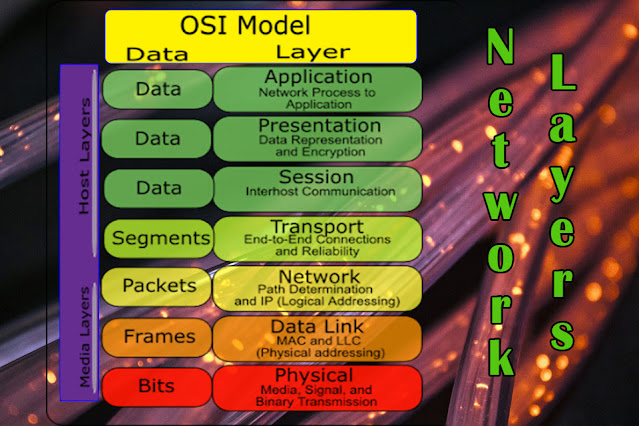Junk e-mail is unsolicited e-mail (i.e. you didn't ask to receive it) that wants to sell you something.Junk email is sometimes distributed as "spam" — a single email message sent to hundreds or thousands of unaware recipients — and tends to be "anonymous" in that you cannot reply to the address that is shown as the sender of the message. Junk e-mail is a cheap and easy way for a tiny (or stupid) company or scammer to advertise their business. Most people find advertisement e-mail annoying (at the very least), and with the huge number of online scams going around people are (wisely) not even paying attention to such messages.
The junk mail folder allows you to see what e-mail is junk and what is not. To determine what is junk an e-mail program may look at what time the e-mail was sent, the sender's e-mail address, and the content of the e-mail's message. If any of these areas look suspicious the filter moves the e-mail accordingly.
Depending on the e-mail service you sometimes must "teach" a junk mail folder what e-mail is junk and what is not. You can accomplish this by highlighting an e-mail in the junk mail folder and clicking the "Not Junk" option. This terminology may different depending on the e-mail client. By doing this the filter learns what is and is not considered junk mail.
Now select Tools | Account settings from Menu.
Select Local Folders | Junk Settings then from right side select Enable adaptive junk mail controls for this account.
Select all personal address books you have. So thunderbird will not treat mails from people on your address book as junk.
If you like to move your Junk mails to separate folder then select tick box “Move new junk messages to”
Once all settings completed press “OK”
Now everything is set and new mails received will scan for junk rules and suspected junk mail will moved to Junk folder.
Training the junk filter
You must teach this filter to distinguish between messages you deem to be not-junk and messages you deem to be junk if you want it to be successful. Therefore, instead of deleting messages, you should designate them as garbage.
By selecting the "junk" column in the message list, you may label messages as spam. By selecting the junk button on the message header, you may also label mails as junk in the message window. You can press “j” key to mark messages as junk from your keybord. To ensure that the adaptive filter has adequate training data, you must label several messages, including those that are NOT garbage.
Tell Thunderbird what is NOT junk
First, while you are still learning, you should frequently—possibly daily—check your trash folder to see whether any messages have been mistakenly marked as trash. To do this, click the Not junk button or press the upper case J on your keyboard. You should periodically check the junk folder after the first week for messages that were mistakenly tagged as junk.
Second, and most importantly, you must regularly train the filter by identifying a large number of GOOD messages—such as emails in your Inbox—as not garbage. Because there is no button—the "Not Junk" button only appears for messages that have already been labeled as junk—you must utilize the uppercase J key on the keyboard. It will be sufficient to mark a few messages each week. Multiple messages can be selected and marked simultaneously. Note that the user interface, sadly, does not identify whether a message has already been designated as "not junk".
Once in Thunderbird, choose the following option from the top menu.Click Tools | Options, choose the Security panel, and then choose the Junk tab to view the options.
regularly check your junk